VMware VCENTER SERVER 4.0 - GETTING STARTED UPDATE 1 User Manual Page 1
Browse online or download User Manual for Servers VMware VCENTER SERVER 4.0 - GETTING STARTED UPDATE 1. Getting Started with ESXi Installable - ESXi 4.0 Installable
- Page / 30
- Table of contents
- BOOKMARKS




- ESXi 4.0 Installable 1
- EN-000119-02 1
- 2 VMware, Inc 2
- Contents 3
- 4 VMware, Inc 4
- Updated Information 5
- 6 VMware, Inc 6
- Getting Started Tasks 7
- ESXi Installation 8
- Install ESXi 4.0 9
- Setting Up ESXi 10
- VMware, Inc. 11 11
- 12 VMware, Inc 12
- Managing Your First ESXi Host 13
- Install the vSphere Client 14
- VMware, Inc. 15 15
- 16 VMware, Inc 16
- VMware, Inc. 17 17
- 18 VMware, Inc 18
- VMware, Inc. 19 19
- Install vCenter Server 20
- VMware, Inc. 21 21
- 22 VMware, Inc 22
- VMware, Inc. 23 23
- Create a Datacenter 24
- Add a Host 25
- Create a Virtual Machine 26
- Where to Go Next 27
- 28 VMware, Inc 28
- VMware, Inc. 29 29
- 30 VMware, Inc 30
Summary of Contents
Getting Started with ESXi InstallableESXi 4.0 InstallablevCenter Server 4.0This document supports the version of each product listed andsupports all s
What to do nextSet up basic administration and network configuration for ESXi.Setting Up ESXiSetting up ESXi involves configuring the Administrative (
3 Retype the new password and press Enter.Configuring IP Settings for ESXiBy default, DHCP sets the IP address, subnet mask, and default gateway.For f
2 Select IP Configuration and press Enter.3 Select Set static IP address and network configuration.4 Enter a the IP address, subnet mask, and default
4 Enter the primary server, an alternate server (optional), and the host name.Managing Your First ESXi HostYou manage hosts using the vSphere Client.A
2 Enter the URL for the host.For example, http://testserver.vmware.com or http://10.20.80.176.The welcome page appears.3 Click Download the vSphere Cl
Start the vSphere Client and Log In to ESXiWhen you connect to an ESXi host with the vSphere Client, you can manage the host as well as all of the vir
Figure 2. Getting Started Tab for a HostProcedure1 In the Getting Started tab, click Import a virtual appliance.2 Select VA Marketplace and click Nex
4 Click Next and follow the on-screen instructions to import the virtual appliance.After you import the virtual appliance, you can use the Console tab
vCenter Server allows the use of advanced vSphere features such as VMwareDistributed Resource Scheduler (DRS), VMware High Availability (HA), andVMwar
vCenter Server and the vSphere Client Hardware RequirementsThe vCenter Server system is a physical machine or virtual machine with access to a support
Getting Started with ESXi Installable2 VMware, Inc.You can find the most up-to-date technical documentation on the VMware Web site at:http://www.vmw
nDuring the installation, the connection between the machine and the domain controller must be working.nThe computer name cannot be more than 15 chara
2 Click vCenter Server.3 Choose a language for the installer and click OK.4 When the Welcome screen appears, click Next.5 Select I agree to the terms
9 Select Use SYSTEM Account and click Next.10 Accept the default destination folders and click Next.11 Select Create a standalone VMware vCenter Serve
Setting Up a Basic Inventory with the Getting Started TabsThe Getting Started tabs in the vSphere Client connected to vCenter Server provide a wizard
2 Log in to vCenter Server as the administrator.a Enter the IP address or vCenter Server name.b Enter your Windows administrator user name.c Enter you
Add a HostWhen you add your host to a datacenter, vCenter Server manages it.Procedure1 In the Inventory panel, select the datacenter you created if it
When a new host is added, the host might appear as disconnected until vCenter Server completes the task.After the host is added, the status changes to
6 Under Guest Operating System, select the operating system family (Microsoft Windows, Linux, NovellNetWare, Solaris, or other) and select the version
Getting Started with ESXi Installable28 VMware, Inc.
IndexDdatacentersadding hosts 25creating 24documentation, for vSphere 27EESXi, setting up 10Ggetting started tasks 7Hhostsadding to datacenter 2
ContentsUpdated Information 5Getting Started with ESXi Installable 7Getting Started Tasks 7ESXi Installation 8ESXi Hardware Requirements 8Install ESX
Getting Started with ESXi Installable30 VMware, Inc.
Getting Started with ESXi Installable4 VMware, Inc.
Updated InformationGetting Started with ESXi Installable is updated with each release of the product or when necessary.This table provides the update
Getting Started with ESXi Installable6 VMware, Inc.
Getting Started with ESXi InstallableGet started with ESXi quickly with this information about installation and initial setup. Follow the proceduresi
ESXi InstallationInstall ESXi to get started with running virtual machines. The machine running ESXi virtualization softwareacts as a host in your vir
nNvidia MCP55nServerWorks HT1000NOTE ESXi does not support using local, internal SATA drives on the host server to create VMFS datastoresthat are sh



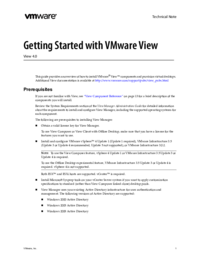

 (46 pages)
(46 pages)







Comments to this Manuals