VMware VCENTER SERVER 4.0 - GETTING STARTED UPDATE 1 Specifications
Browse online or download Specifications for Servers VMware VCENTER SERVER 4.0 - GETTING STARTED UPDATE 1. VMware VCENTER SERVER 4.0 - GETTING STARTED UPDATE 1 Specifications User Manual
- Page / 204
- Table of contents
- TROUBLESHOOTING
- BOOKMARKS




- Reference Guide 1
- 2 VMware, Inc 2
- Contents 3
- 6 Server Protection 123 4
- 7 Network Protection 131 4
- 8 Application Protection 135 5
- 9 Status and Control 153 5
- 10 Performance Protection 159 5
- 11 Data Protection 163 5
- 13 Troubleshooting 181 6
- About This Book 7
- Support Offerings 8
- VMware Professional Services 8
- Getting Started 9
- 10 VMware, Inc 10
- Introduction 11
- Server Protection 12
- Network Protection 12
- Application Protection 12
- Performance Protection 13
- Data Protection 14
- Communications 14
- Switchover Process 15
- Auto Switchovers 16
- Failover Process 17
- 18 VMware, Inc 18
- Installation 19
- 20 VMware, Inc 20
- Implementation 21
- Common Requirements 22
- Server Architecture Options 22
- Physical to Virtual (P2V) 23
- Physical to Physical (P2P) 23
- Cloning Technology Options 24
- Application Component Options 25
- Network Options 25
- Primary Server 26
- Secondary Server 26
- Antivirus Recommendations 27
- Deployment Options Summary 28
- VMware, Inc. 29 29
- 30 VMware, Inc 30
- Overview 31
- Installation Process 31
- VMware, Inc. 33 33
- 34 VMware, Inc 34
- VMware, Inc. 35 35
- 36 VMware, Inc 36
- VMware, Inc. 37 37
- 38 VMware, Inc 38
- VMware, Inc. 39 39
- 40 VMware, Inc 40
- VMware, Inc. 41 41
- 42 VMware, Inc 42
- VMware, Inc. 43 43
- 44 VMware, Inc 44
- VMware, Inc. 45 45
- 46 VMware, Inc 46
- VMware, Inc. 47 47
- 48 VMware, Inc 48
- VMware, Inc. 49 49
- 50 VMware, Inc 50
- VMware, Inc. 51 51
- 52 VMware, Inc 52
- 54 VMware, Inc 54
- VMware, Inc. 55 55
- 56 VMware, Inc 56
- VMware, Inc. 57 57
- 58 VMware, Inc 58
- VMware, Inc. 59 59
- 60 VMware, Inc 60
- VMware, Inc. 61 61
- 62 VMware, Inc 62
- VMware, Inc. 63 63
- 64 VMware, Inc 64
- VMware, Inc. 65 65
- 66 VMware, Inc 66
- VMware, Inc. 67 67
- VMware, Inc. 69 69
- 70 VMware, Inc 70
- VMware, Inc. 73 73
- 74 VMware, Inc 74
- VMware, Inc. 75 75
- 76 VMware, Inc 76
- VMware, Inc. 77 77
- 78 VMware, Inc 78
- VMware, Inc. 79 79
- 80 VMware, Inc 80
- VMware, Inc. 81 81
- 82 VMware, Inc 82
- VMware, Inc. 83 83
- 84 VMware, Inc 84
- VMware, Inc. 85 85
- 86 VMware, Inc 86
- VMware, Inc. 87 87
- 88 VMware, Inc 88
- VMware, Inc. 89 89
- 90 VMware, Inc 90
- VMware, Inc. 91 91
- VMware, Inc. 93 93
- 94 VMware, Inc 94
- VMware, Inc. 95 95
- 96 VMware, Inc 96
- VMware, Inc. 97 97
- 98 VMware, Inc 98
- VMware, Inc. 99 99
- 100 VMware, Inc 100
- VMware, Inc. 101 101
- 102 VMware, Inc 102
- VMware, Inc. 103 103
- 104 VMware, Inc 104
- VMware, Inc. 105 105
- 106 VMware, Inc 106
- VMware, Inc. 107 107
- 108 VMware, Inc 108
- Add the VMware License 109
- 110 VMware, Inc 110
- VMware, Inc. 111 111
- 112 VMware, Inc 112
- VMware, Inc. 113 113
- Server Configuration Wizard 114
- Configuring the Server Role 115
- 116 VMware, Inc 116
- Enabling Network Monitoring 117
- 118 VMware, Inc 118
- VMware, Inc. 119 119
- 120 VMware, Inc 120
- VMware, Inc. 121 121
- 122 VMware, Inc 122
- 124 VMware, Inc 124
- VMware, Inc. 125 125
- Chapter 6 Server Protection 125
- Start Replicating 126
- Stop Replicating 126
- Forcing a Switchover 127
- Recovering From a Failover 128
- VMware, Inc. 129 129
- 130 VMware, Inc 130
- 132 VMware, Inc 132
- VMware, Inc. 133 133
- Chapter 7 Network Protection 133
- 134 VMware, Inc 134
- 136 VMware, Inc 136
- Configuring Applications 137
- Reviewing the Application Log 138
- VMware, Inc. 139 139
- Removing an Application 140
- Services Tab 141
- Adding a Service 142
- Editing a Service 143
- 144 VMware, Inc 144
- Removing a Service 145
- Tasks Tab 146
- Editing a Task 147
- Removing a Task 148
- Starting a Task Manually 148
- Plugins Tab 149
- Installing a Plug-In 150
- Editing a Plug-in 151
- Uninstalling a Plug-in 152
- Status and Control 153
- 154 VMware, Inc 154
- VMware, Inc. 155 155
- Chapter 9 Status and Control 155
- 156 VMware, Inc 156
- VMware, Inc. 157 157
- 158 VMware, Inc 158
- Editing a Rule 160
- VMware, Inc. 161 161
- Checking a Rule Condition 162
- Data Protection Overview 164
- Automatic Filter Discovery 164
- VMware, Inc. 165 165
- Chapter 11 Data Protection 165
- 166 VMware, Inc 166
- Configuring Max Disk Usage 167
- Determining Effective Filters 168
- VMware, Inc. 169 169
- 170 VMware, Inc 170
- VMware, Inc. 171 171
- 2Click Full Registry Check 172
- Other Administrative Tasks 173
- Configuring Alert Reporting 174
- VMware, Inc. 175 175
- Test Alert Reporting 176
- Configuring Event Log Files 177
- Reviewing Event Logs 178
- VMware, Inc. 179 179
- Icon Purpose 180
- Troubleshooting 181
- Resolution 182
- Two Passive Servers 183
- Synchronization Failures 184
- VMware, Inc. 185 185
- Chapter 13 Troubleshooting 185
- Channel Drops 186
- VMware, Inc. 187 187
- Firewall Connection 188
- Resolutions 189
- Subnet or Routing Issues 190
- MaxDiskUsage Errors 190
- MaxDiskUsage Error Messages 191
- 192 VMware, Inc 192
- Application Slowdown 193
- Poor Application Performance 193
- 194 VMware, Inc 194
- 196 VMware, Inc 196
- VMware, Inc. 197 197
- 198 VMware, Inc 198
- Glossary 199
- D Data Replication 200
- F Failover 200
- G Graceful (Clean) Shutdown 200
- VMware, Inc. 201 201
- Q Quality of Service (QoS) 202
- S Security Identifier (SID) 202
- V VMware Channel 203
- 204 VMware, Inc 204
Summary of Contents
Reference GuideVMware vCenter Server Heartbeat 5.5 Update 2This document supports the version of each product listed andsupports all subsequent versio
Reference Guide10 VMware, Inc.
Reference Guide100 VMware, Inc. 15 The Public Adapter Identification page is displayed. Select the Principal (Public) connection. Verify that the IP
VMware, Inc. 101Chapter 4 vCenter Server Heartbeat Installation on Windows Server 2008 18 The Report panel displays the results of the installation. C
Reference Guide102 VMware, Inc. You have the following options: If the Secondary server is Physical such as in P2P, go to Step 23. If the Secondary
VMware, Inc. 103Chapter 4 vCenter Server Heartbeat Installation on Windows Server 2008 20 In the Channel Adapter Identification page, select the appro
Reference Guide104 VMware, Inc. 22 The Secondary Installation Complete page is displayed. Do not select the Start vCenter Server Heartbeat check box.
VMware, Inc. 105Chapter 4 vCenter Server Heartbeat Installation on Windows Server 2008 25 Configure the appropriate username and password in the vCent
Reference Guide106 VMware, Inc. e The server pair appears in the list. If more than one server pair exists within the organization, add them sequentia
VMware, Inc. 107Chapter 4 vCenter Server Heartbeat Installation on Windows Server 2008 iThe Server Pairs Overview window lists the selected pair of se
Reference Guide108 VMware, Inc. m Open displays the pair of servers for administration and configuration and displays the System > Status and Contr
VMware, Inc. 109Chapter 4 vCenter Server Heartbeat Installation on Windows Server 2008 Post Installation ConfigurationUpon completion of installation,
VMware, Inc. 11 1This chapter includes the following topics: “vCenter Server Heartbeat Concepts” on page 11 “Switchover Process” on page 15 “Failov
Reference Guide110 VMware, Inc. LANFor LAN deployments, perform the following:1 If a Management IP address is configured, no additional tasks are requ
VMware, Inc. 111Chapter 4 vCenter Server Heartbeat Installation on Windows Server 2008 IMPORTANT Do not configure the Managed IP address using the v
Reference Guide112 VMware, Inc.
VMware, Inc. 113 5This chapter includes the following topics: “Server Configuration Wizard” on page 114 “Configuring the Machine Identity” on page 1
Reference Guide114 VMware, Inc. Server Configuration WizardThe VMware vCenter Server Heartbeat – Server Configuration Wizard (Configure Server wizard)
VMware, Inc. 115Chapter 5 Configuring vCenter Server Heartbeat Configuring the Machine IdentityTo change the machine identity1Click the Machine tab an
Reference Guide116 VMware, Inc. 3 Type the remote server IP address.4 To change the VMware Channel IP addresses, select and edit the entry in the tabl
VMware, Inc. 117Chapter 5 Configuring vCenter Server Heartbeat To configure Principal (Public) IP address1Click the Public tab and list all the addres
Reference Guide118 VMware, Inc. To enable Network Monitoring1Click the Network Monitoring tab.2 Select Enable public network monitoring using automati
VMware, Inc. 119Chapter 5 Configuring vCenter Server Heartbeat 6Click OK three times.7Click Next or Finish.Managing vCenter Server Heartbeat License K
Reference Guide12 VMware, Inc. The vCenter Server Heartbeat software is symmetrical in almost all respects, and either the Primary Server or the Secon
Reference Guide120 VMware, Inc. 3 Select the folder and click Next or Finish.Configuring the Maximum Disk UsageYou can configure the maximum disk spac
VMware, Inc. 121 System Administration and Management
Reference Guide122 VMware, Inc.
VMware, Inc. 123 6This chapter includes the following topics: “Server Protection Overview” on page 123 “Checking the Server Pair Status” on page 124
Reference Guide124 VMware, Inc. Checking the Server Pair StatusThe System page is the first page that opens when administering a pair of servers. The
VMware, Inc. 125Chapter 6 Server Protection When the vCenter Server Heartbeat pair establishes a connection, it triggers a file synchronization and ve
Reference Guide126 VMware, Inc. Configuring vCenter Server Heartbeat Shutdown OptionsYou can use vCenter Server Heartbeat to select whether to leave p
VMware, Inc. 127Chapter 6 Server Protection Stop Heartbeat and all protected applications stops the protection (synchronization) of data files and sto
Reference Guide128 VMware, Inc. Before triggering a switchover, you should review the queue information. If the queues are large, file operations on t
VMware, Inc. 129Chapter 6 Server Protection 6 Restart this server and reconnect or enable the network card again.7 After restart, check that the Taskb
VMware, Inc. 13Chapter 1 Introduction VMware License Sever VMware ADAM VMware vCenter Management Web Server VMware Update Manager VMware Convert
Reference Guide130 VMware, Inc. The active server must respond within the time period value specified in the Time Out for Ping Echoes text box to prev
VMware, Inc. 131 7This chapter includes the following topics: “Communication Status” on page 131 “Reviewing the VMware Channel Status” on page 131
Reference Guide132 VMware, Inc. Public Network Connectivity displays the status of Principal (Public) network monitoring and or Split-brain Avoidance
VMware, Inc. 133Chapter 7 Network Protection If all three targets fail to respond by missing the maximum pinged echoes and exceed the failover thresho
Reference Guide134 VMware, Inc.
VMware, Inc. 135 8This chapter includes the following topics: “Application Protection Overview” on page 135 “Applications Tab” on page 135 “Service
Reference Guide136 VMware, Inc. Editing Individual ApplicationsUse vCenter Server Heartbeat to configure the amount of time to wait for an application
VMware, Inc. 137Chapter 8 Application Protection Configuring ApplicationsUse the Applications page to configure protected applications, enables and di
Reference Guide138 VMware, Inc. Reviewing the Status of an ApplicationAfter an application successfully starts and is running, you can view the applic
VMware, Inc. 139Chapter 8 Application Protection The Application Log provides information about the behavior of all protected applications and include
Reference Guide14 VMware, Inc. Data ProtectionYou can configure vCenter Server Heartbeat to protect the application environment. All data files that u
Reference Guide140 VMware, Inc. Resetting the Application Health StatusTo reset the Application Health status1Click the Applications tab of the Applic
VMware, Inc. 141Chapter 8 Application Protection If the sponsor of the selected application is associated with a plug-in, removing the application has
Reference Guide142 VMware, Inc. Adding a ServiceTo protect a service1 Add the service from the vCenter Server Heartbeat Console in a Running state.2Cl
VMware, Inc. 143Chapter 8 Application Protection Editing a ServiceTo change the options of a protected service1 Select the service and click Edit...Th
Reference Guide144 VMware, Inc. Checking the Status of ServicesThe Services page displays the status of all protected services. The status shows both
VMware, Inc. 145Chapter 8 Application Protection The order of services can be modified using Up and Down arrows. The exact order in which services sta
Reference Guide146 VMware, Inc. Tasks TabTasks are a generalization and extension of the start, stop, and monitor scripts. Task types are determined b
VMware, Inc. 147Chapter 8 Application Protection 5 Add user accounts to make them available as a selection in Run As when you add a task.Editing a Tas
Reference Guide148 VMware, Inc. Removing a TaskTo remove a task1 Select the task.2Click Remove.Starting a Task ManuallyvCenter Server Heartbeat provid
VMware, Inc. 149Chapter 8 Application Protection vCenter Server Heartbeat immediately launches the task.Plugins TabPlug-ins support specific applicati
VMware, Inc. 15Chapter 1 Introduction Figure 1-4. Communication Between Primary and Secondary ServersThe IP address used by a client to connect to th
Reference Guide150 VMware, Inc. Installing a Plug-InTo install a new plug-in1Click Application and click the Plugins tab.2Click Install... and browse
VMware, Inc. 151Chapter 8 Application Protection Editing a Plug-inTo edit the plug-in configuration1 Select the plug-in and click Edit to modify the d
Reference Guide152 VMware, Inc. Uninstalling a Plug-inYou can uninstall a plug-in when you upgrade or remove the application the plug-in protects, or
VMware, Inc. 153 9This chapter includes the following topics: “vCenter Server Heartbeat Console” on page 153 “Logging into vCenter Server Heartbeat”
Reference Guide154 VMware, Inc. To add or remove a pair of vCenter Server Heartbeat servers1A Server Pairs window displays no servers in the Available
VMware, Inc. 155Chapter 9 Status and Control Connecting to a Pair of ServersTo administer a pair of servers you must connect to them through the vCent
Reference Guide156 VMware, Inc. To add additional pairs of servers1Click Add and follow the previously described procedure. Exit closes the interface
VMware, Inc. 157Chapter 9 Status and Control Changing vCenter Server Heartbeat Console PagesThe buttons on the left of the window provide navigation b
Reference Guide158 VMware, Inc.
VMware, Inc. 159 10This chapter covers the topic “Rules Tab” on page 159.Rules TabRules are implemented by plug-ins. There are no user-defined rules.
Reference Guide16 VMware, Inc. Figure 1-5. SwitchoverThe automatic procedure executed during a switchover operation involves the following steps:1 St
Reference Guide160 VMware, Inc. Editing a RuleEach plug-in contains a default set of rules with options you can modify.To edit a rule1Click Applicatio
VMware, Inc. 161Chapter 10 Performance Protection vCenter Server Heartbeat System Plug-In DiskAvgSecsPerRead DiskAvgSecsPerWrite DiskIO DiskQueueL
Reference Guide162 VMware, Inc. Checking a Rule ConditionTo check a rule condition1 Select the rule.2Click Check Now.vCenter Server Heartbeat immediat
VMware, Inc. 163 11This chapter includes the following topics: “Data Protection Overview” on page 164 “Automatic Filter Discovery” on page 164 “Con
Reference Guide164 VMware, Inc. Data Protection OverviewThe filter driver identifies files to protect and disk I/O operations to intercept and replica
VMware, Inc. 165Chapter 11 Data Protection Adding a User-Defined Inclusion FilterTo add a user-defined Inclusion Filter1Click Advanced > Data.2Clic
Reference Guide166 VMware, Inc. Adding a User-Defined Exclusion FilterExclusion Filters create a subset of an Inclusion Filter to specify items to exc
VMware, Inc. 167Chapter 11 Data Protection Removing User-Defined Inclusion or Exclusion FiltersTo remove an Inclusion or Exclusion Filter1 Select the
Reference Guide168 VMware, Inc. Reviewing Status of Protected FilesClick the File Sync and Verify tab to review the status of protected files.The Sync
VMware, Inc. 169Chapter 11 Data Protection Initiating File Synchronization ManuallyThe Data page displays files that were detected as out of synchroni
VMware, Inc. 17Chapter 1 Introduction Failover ProcessFigure 1-6. FailoverWhen the passive server detects the active server is no longer running prop
Reference Guide170 VMware, Inc. Initiating Verify and Synchronize ManuallyTo verify and synchronize folders1Use Verify & Synchronize and select In
VMware, Inc. 171Chapter 11 Data Protection The File System Status is Unchecked when you cancel the task. Depending on the amount of data, resynchroniz
Reference Guide172 VMware, Inc. Initiating a Full Registry CheckTo initiate a full registry check1Click Data in the navigation panel and click the Reg
VMware, Inc. 173 12This chapter includes the following topics: “Configuring Alerts” on page 173 “Configuring Alert Reporting” on page 174 “Test Ale
Reference Guide174 VMware, Inc. You can configure two alert states: Red alerts are critical and yellow alerts are not as serious. These alerts are pre
VMware, Inc. 175Chapter 12 Other Administrative Tasks You can configure email recipients in the Reporting tab of the Alerts page after configuring the
Reference Guide176 VMware, Inc. The preconfigured WScript command creates an event in the Application Event Log and can be customized to include vCent
VMware, Inc. 177Chapter 12 Other Administrative Tasks Configuring Event Log FilesTo configure default settings for log files1 Select Advanced > Log
Reference Guide178 VMware, Inc. 6 To override multiple logs generating for a single event, select Ignore Repeated Events Within and set the time incre
VMware, Inc. 179Chapter 12 Other Administrative Tasks To review the details1 Double-click the entry in the data grid.Event Properties displays the ful
Reference Guide18 VMware, Inc. When vCenter Server Heartbeat starts on the failed Primary server, it detects that it did not stop cleanly the previous
Reference Guide180 VMware, Inc. 3 Select Events From, adjust the start date, end date, and time, and click Apply.4Click Reset to remove and reset the
VMware, Inc. 181 13This chapter includes the following topics: “Troubleshooting Unexpected Behaviors” on page 181 “Two Active Servers” on page 181
Reference Guide182 VMware, Inc. CausesThe most common causes of two active servers (Split-brain syndrome) are as follows: Loss of the VMware Channel
VMware, Inc. 183Chapter 13 Troubleshooting Two Passive ServersPrimary and Secondary servers are both passive at the same time. This situation is serio
Reference Guide184 VMware, Inc. Synchronization FailuresWhen you start vCenter Server Heartbeat, a full system check occurs to verify the following:
VMware, Inc. 185Chapter 13 Troubleshooting Causes The most common VMware Channel configuration errors are as follows: VMware vCenter Server Heartbeat
Reference Guide186 VMware, Inc. CauseThe passive server has less available disk space than the active server, preventing updates from being replicated
VMware, Inc. 187Chapter 13 Troubleshooting SymptomThe message java.io.IOException: An existing connection was forcibly closed by the remote host appea
Reference Guide188 VMware, Inc. Improper configuration of the NICs used for the VMware Channel connection ISP problems in a WAN environmentResoluti
VMware, Inc. 189Chapter 13 Troubleshooting During installation, vCenter Server Heartbeat configures the VMware Channel NICs with user-provided informa
VMware, Inc. 19 Installation
Reference Guide190 VMware, Inc. Subnet or Routing Issues In a LAN or WAN deployment, the following connection problems can occur.LAN DeploymentIncorre
VMware, Inc. 191Chapter 13 Troubleshooting Active Server (Unsafe) Queue vCenter Server Heartbeat considers the active server queue as unsafe because t
Reference Guide192 VMware, Inc. SymptomReplication stops and the vCenter Server Heartbeat Event Log displays the error message originating from the ac
VMware, Inc. 193Chapter 13 Troubleshooting Increase the amount of disk space allotted to the queues. However, if a hardware issue is the root of the
Reference Guide194 VMware, Inc. CauseThe Primary server's resource usage in one or more areas reached close to the maximum before vCenter Server
VMware, Inc. 195Chapter 13 Troubleshooting Scheduled Resource Intensive TasksScheduling multiple resource intensive tasks at the same time can adverse
Reference Guide196 VMware, Inc.
VMware, Inc. 197 Appendix – Setup Error MessagesTable A-1. Setup Error MessagesMessage Pri Sec Level Test10 – ‘The pre install check data file does n
Reference Guide198 VMware, Inc. 113 - You do not have enough total memory to install vCenter Server Heartbeat on your #1# server. You must have at lea
VMware, Inc. 199 A ActiveThe functional state or role of a server visible through the network by clients running protected applications and servicing
VMware, Inc.3401 Hillview Ave.Palo Alto, CA 94304www.vmware.com2 VMware, Inc.Reference Guide You can find the most up-to-date technical documentation
Reference Guide20 VMware, Inc.
Reference Guide200 VMware, Inc. Channel NIC (Network Interface Card)A dedicated subnet used by the VMware Channel.Cloned ServersTwo servers in a pair
VMware, Inc. 201Glossary H Hardware AgnosticA key vCenter Server Heartbeat feature enabling the use of servers from different manufacturers, models, a
Reference Guide202 VMware, Inc. Plug-inAn optional module that can be installed into a vCenter Server Heartbeat server to provide additional protectio
VMware, Inc. 203Glossary Split-brain AvoidanceA unique feature of vCenter Server Heartbeat that uses various checks to overcome a scenario where both
Reference Guide204 VMware, Inc. VMware vCenter Server Heartbeat Switchover and Failover ProcessA vCenter Server Heartbeat unique process whereby the p
VMware, Inc. 21 2This chapter includes the following topics: “Overview” on page 21 “Environmental Prerequisites” on page 21 “Common Requirements” o
Reference Guide22 VMware, Inc. Common RequirementsThe following requirements are in addition to those required for vCenter Server and SQL Server. Sup
VMware, Inc. 23Chapter 2 vCenter Server Heartbeat Implementation The Secondary virtual machine must meet the minimum requirements. The specifications
Reference Guide24 VMware, Inc. Secondary ServerThe Secondary server operates as a near clone of the Primary server and must meet the following require
VMware, Inc. 25Chapter 2 vCenter Server Heartbeat Implementation Application Component OptionsvCenter Server Heartbeat can accommodate any of the supp
Reference Guide26 VMware, Inc. LANWhen deployed in a LAN environment, vCenter Server Heartbeat requires that both servers use the same Principal (Publ
VMware, Inc. 27Chapter 2 vCenter Server Heartbeat Implementation WAN RequirementsWAN deployments require the following: Persistent static routing con
Reference Guide28 VMware, Inc. VMware recommends that when implementing vCenter Server Heartbeat, you do not replicate file level AV temp files using
VMware, Inc. 29Chapter 2 vCenter Server Heartbeat Implementation Is the subnet the same at the Secondary site? If Yes, an IP address is required for
VMware, Inc. 3 ContentsAbout This Book 7Getting Started1 Introduction 11vCenter Server Heartbeat Concepts 11Server Protection 12Network Protection 12A
Reference Guide30 VMware, Inc.
VMware, Inc. 31 3This chapter includes the following topics: “Overview” on page 31 “Installation Process” on page 31 “Primary Server” on page 32 “
Reference Guide32 VMware, Inc. Primary ServerInstallation of vCenter Server Heartbeat begins on the Primary server.1 Having verified all of the enviro
VMware, Inc. 33Chapter 3 vCenter Server Heartbeat Installation on Windows Server 2003 c Select the Public virtual network adapter and clear the Connec
Reference Guide34 VMware, Inc. g Configure the appropriate VMware Channel IP address and subnet mask. Click Advanced...hClick the DNS tab, clear the R
VMware, Inc. 35Chapter 3 vCenter Server Heartbeat Installation on Windows Server 2003 2 Double click the WinZip Self Extracting file to initiate the i
Reference Guide36 VMware, Inc. 5 Select the identity of the server on the Physical Hardware Identity page. Select Primary as the server identity and c
VMware, Inc. 37Chapter 3 vCenter Server Heartbeat Installation on Windows Server 2003 6 Select Secondary server is not a clone of the Primary server,
Reference Guide38 VMware, Inc. 8 Read the license agreement carefully and select I accept the terms of the License Agreement. Click Next.9 Configure t
VMware, Inc. 39Chapter 3 vCenter Server Heartbeat Installation on Windows Server 2003 10 Identify the network adapter(s) for use in the VMware Channel
Reference Guide4 VMware, Inc. Secondary Server 53Post Installation Configuration 68Add the VMware License 68When Deployed in a WAN Environment 68vCent
Reference Guide40 VMware, Inc. 12 The VMware Channel IP Configuration page prompts you to configure the VMware Channel(s) IP network addresses. Click
VMware, Inc. 41Chapter 3 vCenter Server Heartbeat Installation on Windows Server 2003 14 Select the Principal (Public) NIC(s). The IP address informat
Reference Guide42 VMware, Inc. 16 For a LAN environment, click Add to specify the IP address.If installing in a LAN or when the WAN uses the same subn
VMware, Inc. 43Chapter 3 vCenter Server Heartbeat Installation on Windows Server 2003 19 When the Principal (Public) addresses on the Secondary server
Reference Guide44 VMware, Inc. 20 The vCenter Server Heartbeat Console connects to an IP address of the active server using the default client connect
VMware, Inc. 45Chapter 3 vCenter Server Heartbeat Installation on Windows Server 2003 22 Configure Microsoft Windows Backup options. To facilitate the
Reference Guide46 VMware, Inc. With Windows Server 2003, vCenter Server Heartbeat does not stop services and prevents downtime by using the Windows Vo
VMware, Inc. 47Chapter 3 vCenter Server Heartbeat Installation on Windows Server 2003 c Select an appropriate drive letter for the mapping and specify
Reference Guide48 VMware, Inc. Continue with Step a.a Where VMware Channel communications are fast and reliable, for instance in a LAN topology, you c
VMware, Inc. 49Chapter 3 vCenter Server Heartbeat Installation on Windows Server 2003 24 Review the summary of options and configuration information f
VMware, Inc. 5Contents 8 Application Protection 135Application Protection Overview 135Applications Tab 135Editing Individual Applications 136Configuri
Reference Guide50 VMware, Inc. 27 The next page displays the progress of the installation. During this process, Setup installs the necessary files and
VMware, Inc. 51Chapter 3 vCenter Server Heartbeat Installation on Windows Server 2003 29 The next page displays the Microsoft Windows Backup panel. Cl
Reference Guide52 VMware, Inc. 31 The vCenter Server Heartbeat Packet Filter driver installs on each network card of the production server. If you see
VMware, Inc. 53Chapter 3 vCenter Server Heartbeat Installation on Windows Server 2003 32 When the setup wizard confirms the successful completion of t
Reference Guide54 VMware, Inc. 2The WinZip Self-Extractor window appears. Click Setup to continue.3The Setup Type window appears. As with the installa
VMware, Inc. 55Chapter 3 vCenter Server Heartbeat Installation on Windows Server 2003 4 Select the identity of the server on the Physical Hardware Ide
Reference Guide56 VMware, Inc. 6 The pre-install checks run. Click Next.If some pre-install checks are unsuccessful, go back through the wizard, make
VMware, Inc. 57Chapter 3 vCenter Server Heartbeat Installation on Windows Server 2003 9 The progress of the VMware vCenter Server Heartbeat Packet Fil
Reference Guide58 VMware, Inc. 10 In the Channel Adapter Identification page, select the appropriate adapter and review the IP address configuration i
VMware, Inc. 59Chapter 3 vCenter Server Heartbeat Installation on Windows Server 2003 11 Configure the Principal (Public) adapter on the Secondary ser
Reference Guide6 VMware, Inc. Initiating a Full Registry Check 17212 Other Administrative Tasks 173Configuring Alerts 173Configuring Alert Reporting 1
Reference Guide60 VMware, Inc. You have the following options: If using the Install Clone installation technique, go to Step 15. If using the Pre-Cl
VMware, Inc. 61Chapter 3 vCenter Server Heartbeat Installation on Windows Server 2003 15 The Microsoft Windows Backup Restore page shows the process o
Reference Guide62 VMware, Inc. 18 Navigate to the partition and select the folder in which the backup file was created, select the backup file, click
VMware, Inc. 63Chapter 3 vCenter Server Heartbeat Installation on Windows Server 2003 21 A warning message alerts you that the restore process is goin
Reference Guide64 VMware, Inc. 29 Before starting vCenter Server Heartbeat, verify the time synchronization between the Primary and Secondary servers.
VMware, Inc. 65Chapter 3 vCenter Server Heartbeat Installation on Windows Server 2003 d Type the IP address of any NIC on the active server or the Net
Reference Guide66 VMware, Inc. iThe Server Pairs Overview window lists the selected pair of servers with other server pairs that historically were adm
VMware, Inc. 67Chapter 3 vCenter Server Heartbeat Installation on Windows Server 2003 Open displays the pair of servers for administration and configu
Reference Guide68 VMware, Inc. Post Installation ConfigurationUpon completion of installation, a series of tasks must be performed to ensure that vCen
VMware, Inc. 69Chapter 3 vCenter Server Heartbeat Installation on Windows Server 2003 LANFor LAN deployments, perform the following:1 If a Management
VMware, Inc. 7 The Reference Guide provides information about installing and configuring VMware vCenter Server Heartbeat, including implementation in
Reference Guide70 VMware, Inc. IMPORTANT Do not configure the Managed IP address using the vSphere Client. The vCenter Server Managed IP field from
VMware, Inc. 71 4This chapter includes the following topics: “Overview” on page 71 “Installation Process” on page 71 “Primary Server” on page 72 “
Reference Guide72 VMware, Inc. Primary ServerInstallation of vCenter Server Heartbeat begins on the Primary Server.1 Having verified all of the enviro
VMware, Inc. 73Chapter 4 vCenter Server Heartbeat Installation on Windows Server 2008 c Select the Public virtual network adapter and clear the Connec
Reference Guide74 VMware, Inc. g Configure the appropriate VMware Channel IP address and Subnet mask. Click Advanced.hClick the DNS tab, clear the Reg
VMware, Inc. 75Chapter 4 vCenter Server Heartbeat Installation on Windows Server 2008 2 Double-click the WinZip Self Extracting file to initiate the i
Reference Guide76 VMware, Inc. 5 Select the identity of the server through the Physical Hardware Identity page. Select Primary as the server identity
VMware, Inc. 77Chapter 4 vCenter Server Heartbeat Installation on Windows Server 2008 6 Select Secondary server is not a clone of the Primary server a
Reference Guide78 VMware, Inc. 8 Read the license agreement carefully, select I accept the terms of the License Agreement, and click Next.9 Configure
VMware, Inc. 79Chapter 4 vCenter Server Heartbeat Installation on Windows Server 2008 10 The Channel Adapter Identification page lets you identify the
Reference Guide8 VMware, Inc. Customers with appropriate support contracts should use telephone support for the fastest response on priority 1 issues.
Reference Guide80 VMware, Inc. IP Address On Secondary text box. You must specify all VMware Channel IP addresses in subnets outside of the normal Pri
VMware, Inc. 81Chapter 4 vCenter Server Heartbeat Installation on Windows Server 2008 14 Select the Principal (Public) NIC(s). The IP address informat
Reference Guide82 VMware, Inc. 16 For a LAN environment, click Add to specify the IP address.If installing in a LAN or when the WAN uses the same subn
VMware, Inc. 83Chapter 4 vCenter Server Heartbeat Installation on Windows Server 2008 19 When the Principal (Public) addresses on the Secondary server
Reference Guide84 VMware, Inc. 20 The vCenter Server Heartbeat Console connects to an IP address of the active server using the default client connect
VMware, Inc. 85Chapter 4 vCenter Server Heartbeat Installation on Windows Server 2008 22 To facilitate the clone of the Primary server onto the Second
Reference Guide86 VMware, Inc. Select a location to place the backup files through the Microsoft Windows Backup Configuration page. When installing in
VMware, Inc. 87Chapter 4 vCenter Server Heartbeat Installation on Windows Server 2008 a Where VMware Channel communications are fast and reliable, for
Reference Guide88 VMware, Inc. 25 Pre-install checks run to ensure that the installation can continue. Setup checks the available disk space, system m
VMware, Inc. 89Chapter 4 vCenter Server Heartbeat Installation on Windows Server 2008 28 Click Next after vCenter Server Heartbeat components are comp
VMware, Inc. 9 Getting Started
Reference Guide90 VMware, Inc. 30 If required, install Windows Backup Feature – Command Line Tools. Click Proceed. The automated backup is saved in th
VMware, Inc. 91Chapter 4 vCenter Server Heartbeat Installation on Windows Server 2008 31 The vCenter Server Heartbeat Packet Filter driver installs on
Reference Guide92 VMware, Inc. 32 When the setup wizard confirms the successful completion of the installation, click Finish.Secondary ServerThe proce
VMware, Inc. 93Chapter 4 vCenter Server Heartbeat Installation on Windows Server 2008 2The WinZip Self-Extractor window is displayed. Click Setup to c
Reference Guide94 VMware, Inc. 4 Select the identity of the server through the Physical Hardware Identity page. Select Secondary as the server identit
VMware, Inc. 95Chapter 4 vCenter Server Heartbeat Installation on Windows Server 2008 If some pre-install checks are unsuccessful, go back through the
Reference Guide96 VMware, Inc. 7The Microsoft Windows Backup Restore page is displayed. The Microsoft Windows Backup Restore page shows the progress o
VMware, Inc. 97Chapter 4 vCenter Server Heartbeat Installation on Windows Server 2008 9The Disconnect Network Cables window is displayed. To disable t
Reference Guide98 VMware, Inc. 11 After all PnP cycles complete, log in to the server and double-click the newly created vCenter Server Heartbeat Setu
VMware, Inc. 99Chapter 4 vCenter Server Heartbeat Installation on Windows Server 2008 13 The Reconnect Network Cables window is displayed. Follow the



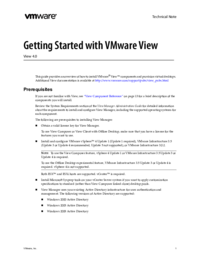

 (28 pages)
(28 pages)







Comments to this Manuals